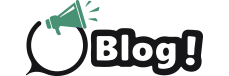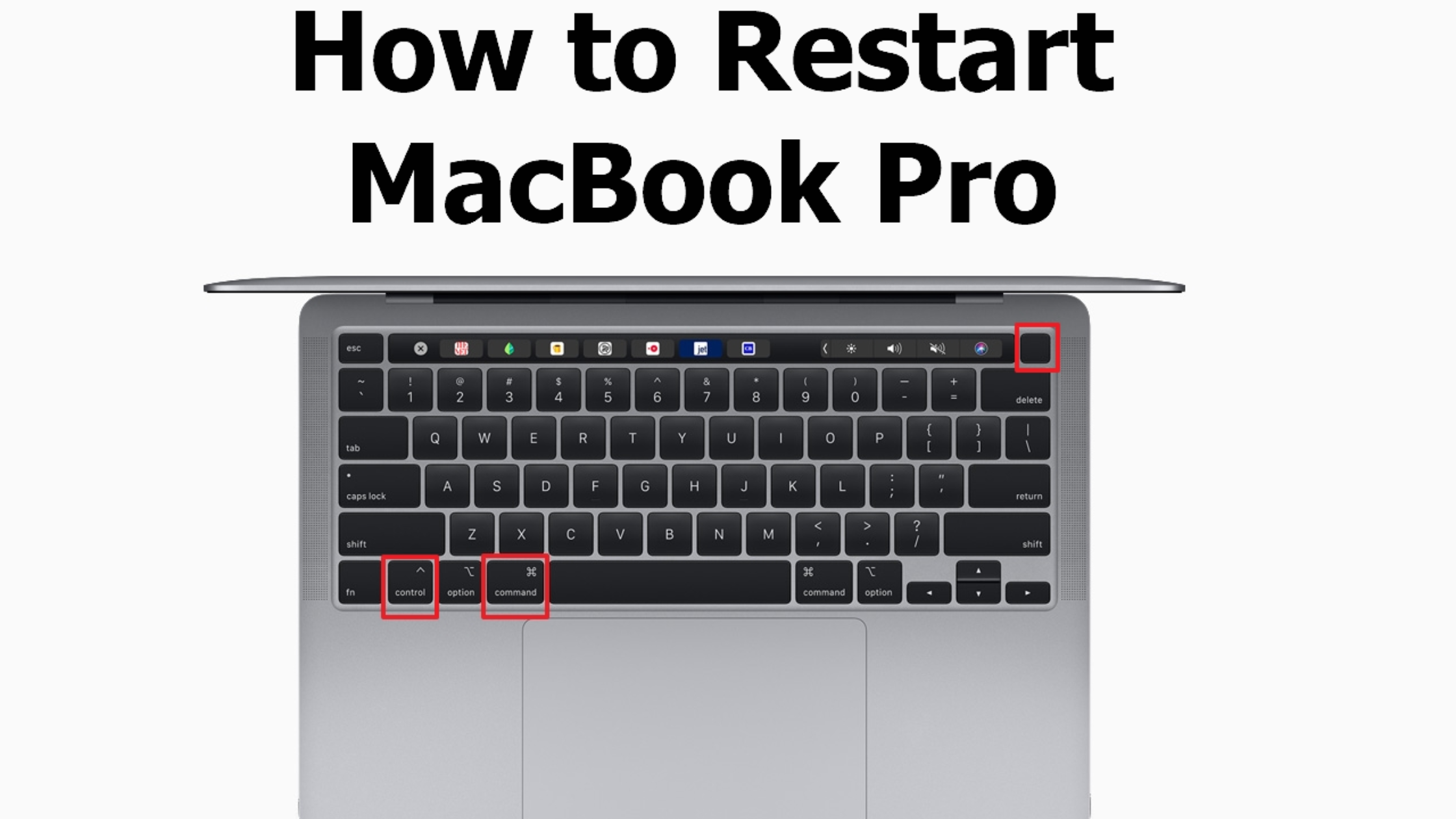
Force restart Mac is usually considered as the last resort but if your device is frozen, restarting might be the only way to fix it. Let’s check out this blog to find out how to restart MacBook so that you can use the steps and fix your device as soon as possible.
Steps to Force Restart your Mac in quick and easy steps –
The first thing you need to do is to press and then hold down the Command icon together with the Control button along with the power button. In place of the power button, you can also use the touch ID or Eject button depending on the model of Mac you are using.
If your Macbook keeps on freezing often and you are not sure why the problem is occurring, you can consider restarting your Mac in the Apple diagnostics mode so that you can check if there’s some issue with the hardware of your device.
Other potential solutions before trying to Force Restart with your Mac device –
Before you force restart Mac with keyboard, we would suggest you try other ways which are mentioned below.
The first way is to hold the option key and then right-click on the icon of the offending application following which you need to click on the option saying Force Quit.
Another way you can try it out is to click on the Apple symbol from the upper left corner of your screen and then find the Restart option to click on it. Or else you can also hold down the control key and hit the power button, if the system dialogue box appears in front of you, you just need to tap on the Restart button from the other options available for you on your screen. Executing these steps correctly will help you fix your frozen Mac device easily.