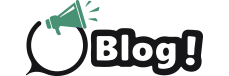Ever felt like your phone stutters during intense mobile gaming sessions? It could be due to low frame rates, impacting the smoothness of the gameplay. But how do you actually measure this on your phone? Here’s where FPS (Frames per Second) comes in, and this guide will show you exactly how to check your FPS on mobile!
Why Should You Care About FPS?
Think of FPS like the gears in a bike. The higher the gear (FPS), the smoother the ride (gameplay). A good FPS ensures a seamless and responsive gaming experience, allowing you to react quickly and precisely. Conversely, low FPS results in lag, making your character movements appear choppy and delayed. This can be a real disadvantage, especially in fast-paced games like shooters or racing titles.
There are two main types of FPS to consider on mobile
Display refresh rate: This refers to how many times your phone’s screen refreshes the image per second. Most modern phones have a 60Hz refresh rate, meaning the screen updates 60 times a second.
Game frame rate: This indicates how many frames your phone’s graphics processing unit (GPU) can render per second. Ideally, the game’s frame rate should match your display’s refresh rate for optimal smoothness.
Here’s the benefit of checking your FPS:
Diagnose performance issues: If you’re experiencing lag, an FPS test can pinpoint whether it’s due to the game itself or your phone’s limitations.
Optimize settings: By monitoring FPS, you can adjust in-game graphics settings to find a balance between visuals and performance. Lowering settings can sometimes boost FPS, making the game run smoother.
Bragging rights (kind of!): Knowing your phone can handle high FPS in demanding games can be a cool talking point among gaming buddies.
Steps to Check FPS on Mobile (Depending on Your Phone)
There are two main ways to check FPS on mobile:
Using Built-in Developer Options (For Most Android Phones)
Unlock Developer Options: Most Android phones require enabling developer options first. Go to Settings > About Phone and tap on “Build Number” seven times rapidly. You’ll see a toast message saying “Developer options are enabled.”
Navigate to Developer Options: Head back to Settings and look for “Developer Options” (might be under “System”).
Enable FPS Display: Depending on your phone’s brand, the option might be labeled differently. Look for options like “GPUWatch,” “Performance Monitor,” or “Frame Rate Monitor.” Enable the toggle to show the FPS overlay on your screen.
Using Third-Party Apps
If your phone doesn’t have a built-in FPS monitor, you can download third-party apps from the Google Play Store. Some popular options include:
FPS Meter & Screen Recorder: This app offers a simple FPS overlay and screen recording capabilities.
GameBench: While the free version has limited features, the premium version provides detailed performance analysis, including FPS monitoring.
Important Note: Third-party apps might affect your phone’s performance slightly. It’s recommended to close them when not actively checking FPS.
Conclusion
By following these steps, you should be able to check your phone’s FPS and gain valuable insights into its gaming performance. Remember, a good FPS test can help you diagnose issues, optimize settings, and ultimately, enjoy a smoother and more enjoyable mobile gaming experience!
FAQs
My phone has a high refresh rate (e.g., 120Hz), but the FPS meter shows a lower number. Why?
This means the game itself isn’t rendering frames at the same rate as your display’s refresh rate. It could be due to the game’s limitations or your phone’s hardware not being powerful enough.
Is a higher FPS always better?
Not necessarily. While a higher FPS generally leads to smoother gameplay, it also consumes more battery power. Finding the right balance between FPS and battery life is key.
Will checking FPS make my games run faster?
No, checking FPS only monitors the performance; it doesn’t directly affect the game’s speed. However, the information gained from an FPS test can help you adjust settings to potentially improve performance.